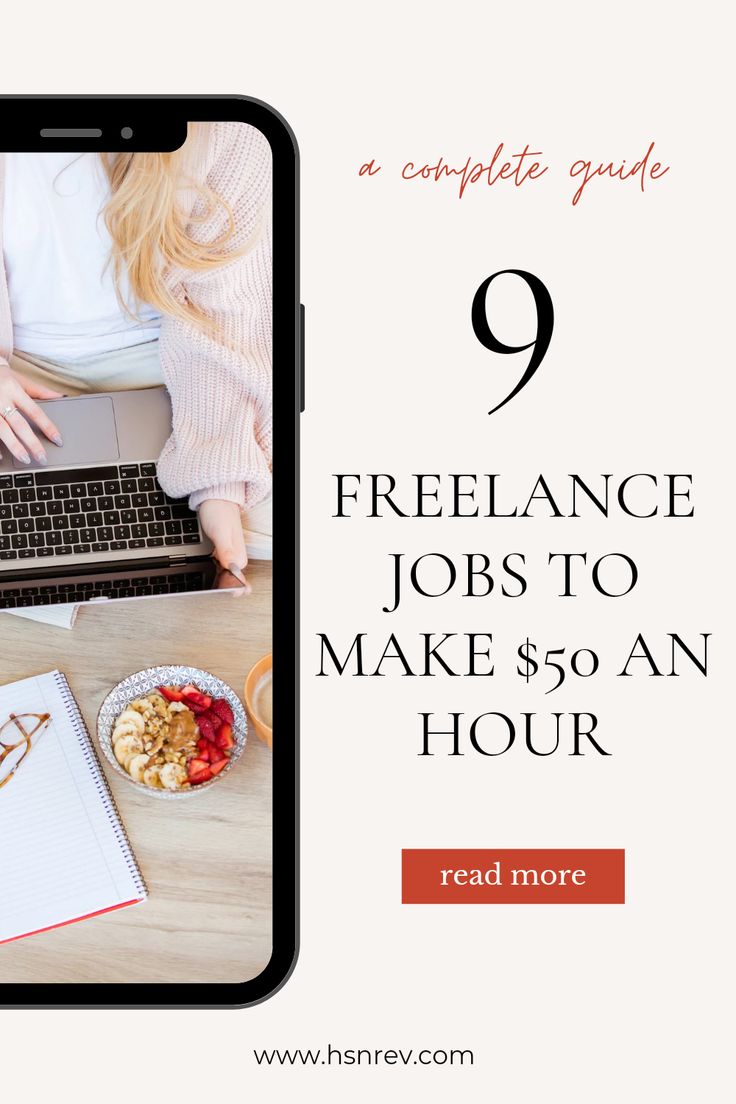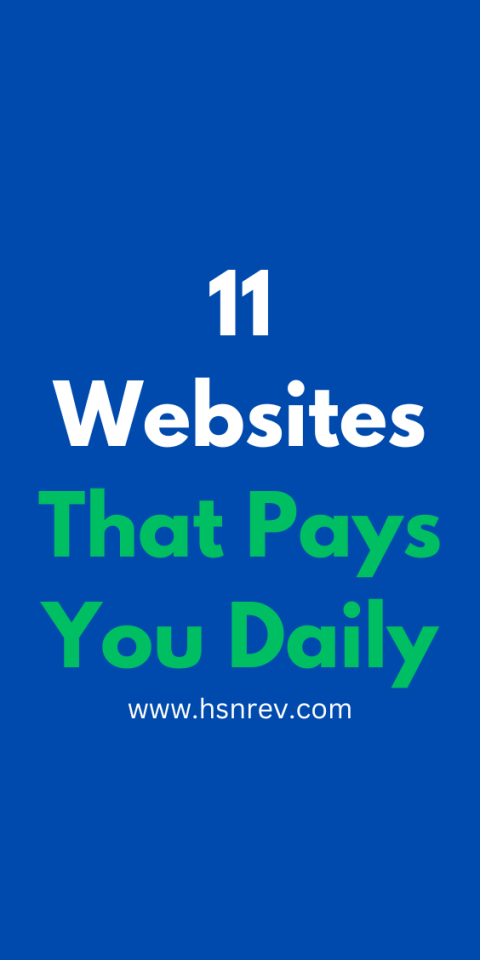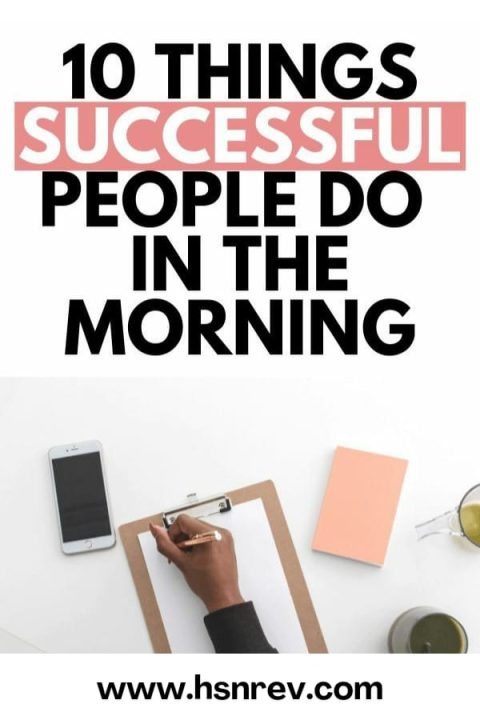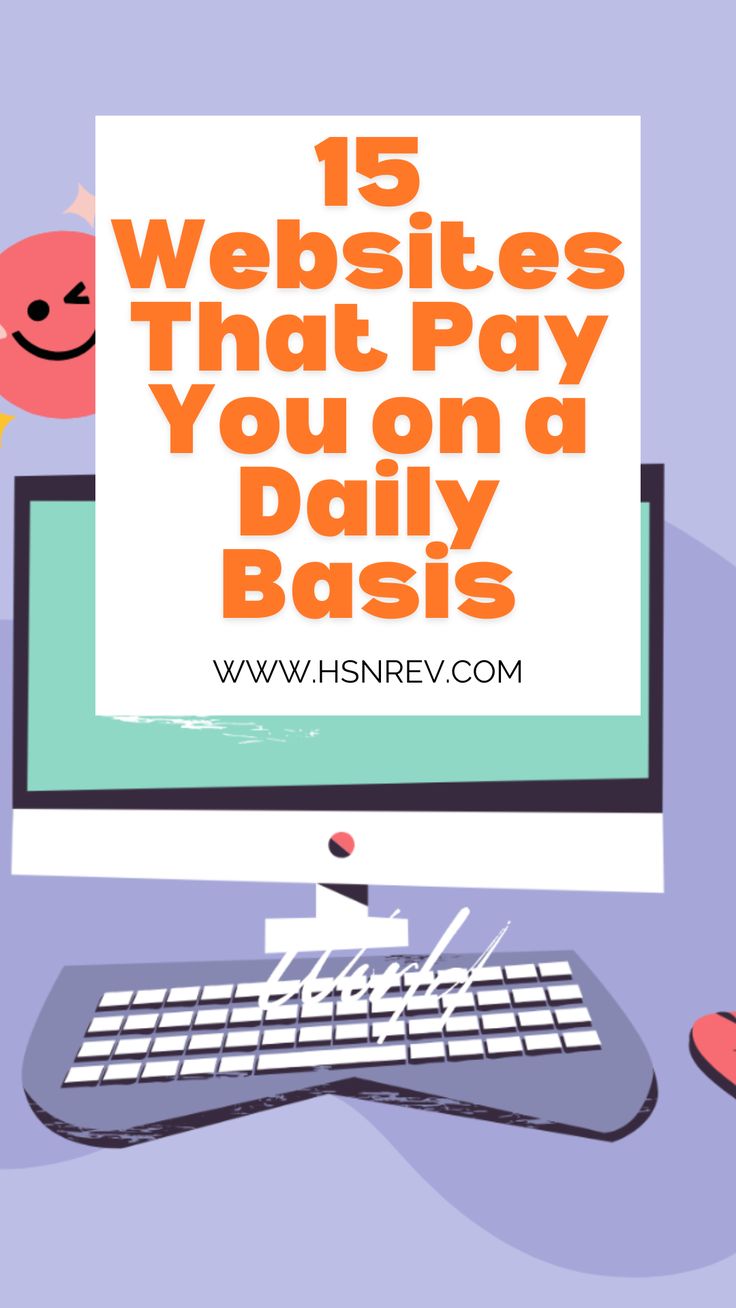11 Unbelievable Smartphone and Computer Hacks You Need to Know
In a world dominated by smartphones and computers, mastering a few simple but powerful hacks can drastically improve your productivity and convenience. Whether you’re looking to optimize your device’s performance, streamline daily tasks, or simply impress friends with tech-savvy tricks, these hacks will revolutionize the way you interact with your devices. Let’s dive into 11 unbelievable smartphone and computer hacks that you absolutely need to know!
1. Turn Your Smartphone Into a Portable Scanner
Need to scan documents on the go? With just your smartphone’s camera, you can turn physical papers into digital copies in seconds. Apps like Adobe Scan or Microsoft Lens allow you to capture documents, turn them into PDFs, and even recognize text (OCR) for easy editing. It’s like having a portable scanner right in your pocket!
2. Unlock Hidden Features with Developer Mode
Every smartphone comes equipped with a secret “Developer Mode” that unlocks advanced settings for more control over your device. By heading into your settings, you can enable developer options to tweak animation speeds, force apps to stay active in the background, or limit background processes to save battery life. Just remember to use these settings wisely!
3. Speed Up Your Computer with a Simple Disk Cleanup
Over time, computers accumulate temporary files, unnecessary programs, and junk data that slow them down. With a quick disk cleanup, you can delete unused files and programs to free up space and enhance your system’s performance. Both Windows and macOS have built-in disk cleanup tools that make the process simple and effective.
4. Extend Your Smartphone Battery Life by Adjusting Screen Settings
One of the biggest battery drainers is your screen brightness. A quick fix is to turn on auto-brightness or manually lower your brightness when indoors. Additionally, switching your phone to dark mode can conserve power, especially on OLED screens, where darker pixels use significantly less energy.
5. Recover Accidentally Closed Tabs with a Shortcut
We’ve all been there—accidentally closing a tab and panicking about losing important information. On both Chrome and Firefox browsers, you can reopen recently closed tabs with the simple shortcut: Ctrl+Shift+T (Cmd+Shift+T on Mac). It’s a lifesaver for when you’re juggling multiple tabs and need quick access to something you closed by mistake.
6. Type Faster with Text Expansion Tools
Tired of typing out the same phrases over and over again? Use text expansion tools to save time! On both smartphones and computers, you can set up shortcuts for frequently used phrases. For example, typing “omw” can instantly expand to “on my way.” It’s a huge time-saver, especially for repetitive tasks like writing emails.
7. Use Your Smartphone as a Remote Control for Presentations
Presentations can be nerve-wracking, but with a simple hack, you can use your smartphone as a remote to control slideshows. Apps like Google Slides or Microsoft PowerPoint offer mobile apps that sync with your presentation, allowing you to move through slides without being tethered to your computer. This gives you the freedom to walk around while presenting.
8. Unlock Websites with a VPN
Many websites are restricted based on location, but with a Virtual Private Network (VPN), you can easily bypass these limitations. A VPN encrypts your internet connection and masks your IP address, allowing you to access blocked content or protect your privacy while browsing. It’s an essential tool for accessing region-locked services or securing your data on public Wi-Fi.
9. Mirror Your Smartphone Screen to Your Computer
Need to view your smartphone screen on a larger display? Most modern smartphones support screen mirroring to a computer or TV. For Android users, apps like Vysor or scrcpy let you mirror your screen onto a computer, making it easier to view videos, manage notifications, or even control your phone using your computer’s mouse and keyboard.
10. Boost Your Wi-Fi Signal with a DIY Range Extender
Struggling with a weak Wi-Fi signal at home? With a simple DIY trick, you can boost your signal using household items like aluminum foil. Placing a curved sheet of foil behind your router can help reflect and direct the signal toward specific areas of your home, improving overall connectivity. It’s a quick, budget-friendly hack for stronger Wi-Fi!
11. Clear Cache to Speed Up Your Smartphone
If your smartphone starts to slow down, clearing the cache can give it a speed boost. Cached data, which includes temporary files from apps, can accumulate and affect performance over time. On Android, you can clear the cache of individual apps, while iPhone users can offload apps to achieve similar results. This simple trick can restore your phone’s smooth operation.
Conclusion
These incredible smartphone and computer hacks are simple to implement yet powerful enough to enhance your daily life. By learning these tricks, you’ll find yourself navigating tasks faster, optimizing your devices, and even extending their lifespan. Master these hacks, and you’ll be one step ahead in maximizing your tech experience!
Frequently Asked Questions (FAQ)
Q1: How do I enable Developer Mode on my smartphone?
A: On most Android devices, go to Settings > About Phone and tap on the Build Number seven times. For iPhones, Developer Mode is more restricted and usually requires enrolling in the Apple Developer Program.
Q2: Will using a VPN slow down my internet speed?
A: VPNs may slightly reduce your internet speed, but this can vary depending on the VPN service provider and server location. Premium VPNs typically offer faster speeds with minimal impact.
Q3: Is disk cleanup safe to perform regularly on my computer?
A: Yes, performing a disk cleanup is a safe way to remove unnecessary files and improve performance. Just ensure that you don’t accidentally delete any important files.
Q4: Can text expansion tools be used across multiple devices?
A: Yes, some text expansion tools, like PhraseExpress or TextExpander, offer synchronization across devices, allowing you to use your shortcuts on both computers and smartphones.
Q5: How does screen mirroring affect battery life?
A: Screen mirroring can drain your smartphone’s battery faster, especially if it’s wirelessly transmitting the display. It’s a good idea to have your device charged or connected to a power source during use.
Q6: Is it safe to clear my smartphone’s cache?
A: Yes, clearing cache only removes temporary files that are safe to delete. It won’t affect your personal data, but apps may need to reload some data when you use them again.
Q7: Can using dark mode significantly extend battery life?
A: On devices with OLED screens, dark mode can help conserve battery life by reducing the power used to display darker colors. On LCD screens, the effect is minimal.
Q8: Do I need special tools to create a Wi-Fi range extender at home?
A: No, you can use simple household materials like aluminum foil to help direct the Wi-Fi signal. However, commercial range extenders may offer more reliable and effective results.
Q9: Can I recover closed tabs on my phone’s browser as well?
A: Yes, most mobile browsers, like Chrome or Safari, allow you to reopen recently closed tabs through their history or by using similar shortcuts.
Q10: Will turning on auto-brightness save a lot of battery life?
A: Auto-brightness adjusts screen brightness based on your environment, which helps conserve battery. For further savings, you can manually lower brightness levels in low-light conditions.
Q11: Are scanning apps as good as physical scanners?
A: While scanning apps provide excellent quality for most documents, professional scanners may still be necessary for high-resolution or specialized scanning needs.
Disclaimer:
The information in this article is intended for general informational purposes only. Readers are encouraged to do their own research and consult with professionals before making decisions or taking actions based on the hacks and tips provided.
Discover more from hsnrev.com
Subscribe to get the latest posts sent to your email.