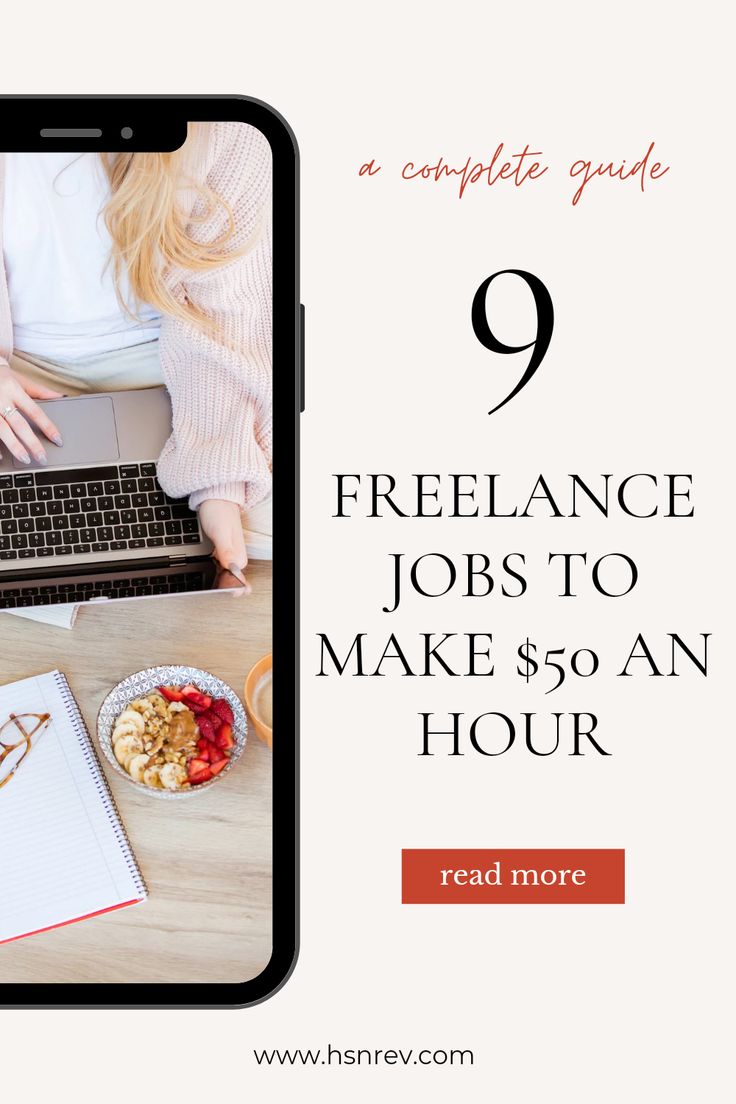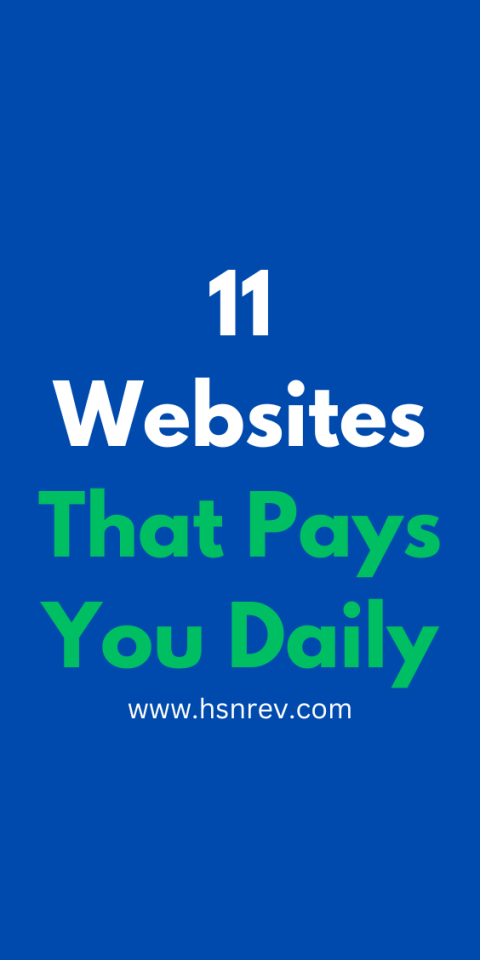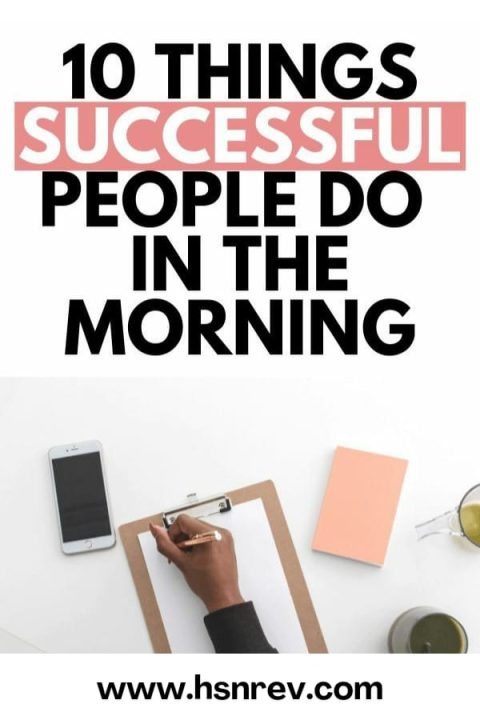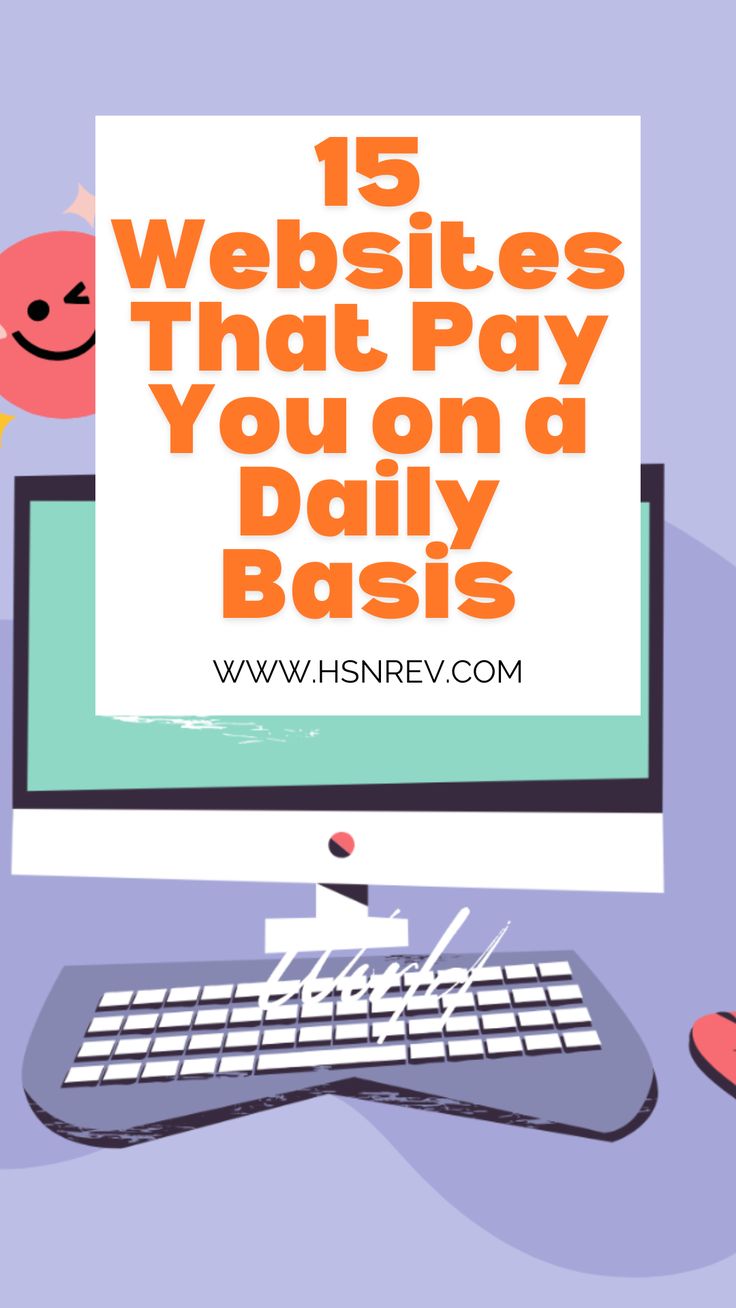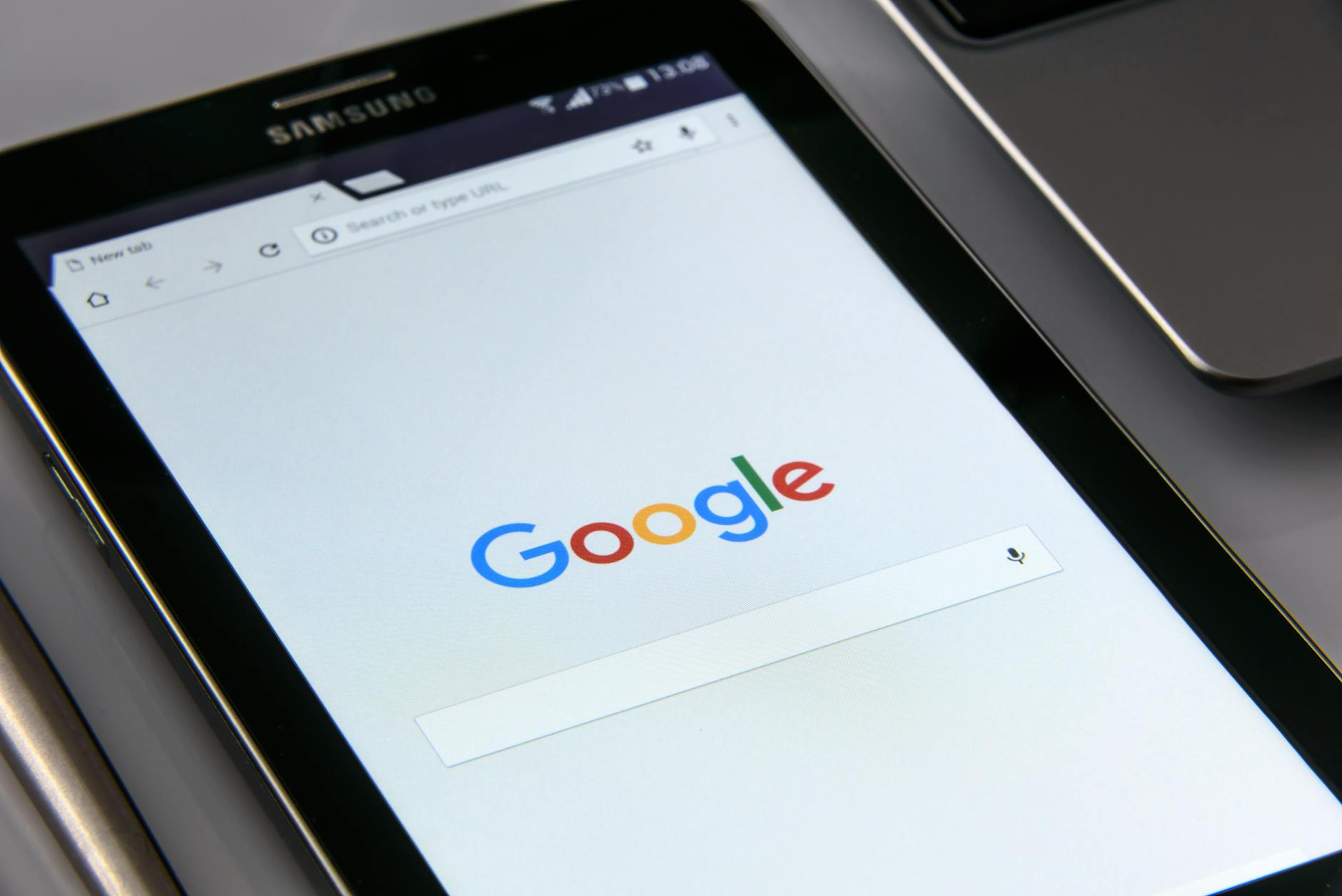
Take Control of Your Privacy: How to Stop Google from Recording Your Voice on Android
In today’s world, concerns about privacy are increasing, especially with the growing use of smart devices and virtual assistants like Google Assistant. It’s important to know how your data is collected and used. Many people don’t realise that companies like Google might record and store their conversations. In this article, we’ll explore the top seven ways you can protect your privacy and stop Google from recording your voice on Android devices.
Imagine having a private conversation with a friend or family member, only to later discover that snippets of that conversation have been recorded and stored by a tech giant. This scenario is not far-fetched, as companies like Google have the capability to record and analyse your voice interactions through devices like Android smartphones. However, by taking proactive steps to safeguard your privacy, you can prevent unauthorised voice recordings and protect your sensitive information.
1. Disable Voice & Audio Activity
Google’s Voice & Audio Activity feature is designed to improve the accuracy of voice recognition and provide personalized experiences. However, this also means that your voice commands are being recorded and stored. To disable this feature:
- Open the Google app on your Android device.
- Tap on your profile picture in the top right corner.
- Go to “Manage your Google Account.”
- Navigate to “Data & personalization” and find “Voice & Audio Activity.”
- Toggle the switch to turn off Voice & Audio Activity.
By disabling this feature, you can prevent Google from recording your voice commands and conversations.
Practical Example: Imagine you’re discussing sensitive financial information with your advisor. By disabling Voice & Audio Activity, you ensure that these private conversations are not recorded and stored by Google.
2. Review & Delete Voice Recordings
Google allows users to review and delete their voice recordings manually. This gives you control over the data that is stored and shared. To review and delete voice recordings:
- Visit the Google My Activity page (myactivity.google.com) on your web browser.
- Select “Filter by date & product” and choose “Voice & Audio” from the dropdown menu.
- Browse through the recordings and delete any entries you wish to remove.
Regularly reviewing and deleting voice recordings can help maintain your privacy and limit the data stored by Google.
Practical Example: Suppose you’ve previously conducted voice searches about a medical condition. By reviewing and deleting these recordings, you can prevent this sensitive information from being stored by Google.
3. Opt-Out of Voice Match
Voice Match is a feature that enables Google Assistant to recognize your voice and provide personalized responses. While convenient, Voice Match involves storing voice samples for identification purposes. To opt-out of Voice Match:
- Open the Google Assistant settings on your Android device.
- Go to “Voice Match” and select “Delete voice model” to remove your voice data.
By opting out of Voice Match, you can prevent Google from storing and using your voice samples for identification.
Practical Example: If you frequently share your device with others, opting out of Voice Match ensures that Google Assistant does not store multiple voice samples, enhancing your privacy.
4. Limit App Permissions
Many apps on Android request access to the microphone for various functionalities. To protect your privacy, review and limit app permissions related to microphone access:
- Go to your device’s Settings.
- Select “Apps & notifications” and choose the app you want to review.
- Navigate to the app’s permissions and disable microphone access if not essential.
By limiting app permissions, you can control which apps have access to your microphone and prevent unauthorized voice recordings.
Practical Example: If you have a social media app that doesn’t need microphone access for its core functionality, disabling this permission helps reduce the risk of accidental recordings.
5. Use Incognito Mode in Google Assistant
Google Assistant offers an Incognito Mode that prevents interactions from being saved to your account. When using Incognito Mode:
- Activate Google Assistant by saying, “Hey Google” or pressing the Assistant button.
- Say, “Turn on Incognito Mode” to enable private interactions.
- Interactions in Incognito Mode are not saved to your Google account.
Utilizing Incognito Mode in Google Assistant ensures that your voice commands are not stored or linked to your account.
Practical Example: If you’re asking Google Assistant about a surprise gift idea for a family member, using Incognito Mode ensures that these searches are not recorded and potentially seen later.
6. Disable “Ok Google” Detection
The “Ok Google” detection feature allows Google Assistant to be activated by voice commands. If you prefer not to use this feature to prevent accidental recordings, you can disable it:
- Open the Google app on your device.
- Go to Settings > Voice > Voice Match.
- Turn off the “Hey Google” option to disable voice detection.
Disabling “Ok Google” detection reduces the likelihood of unintentional voice recordings by Google Assistant.
Practical Example: If you’re in a meeting or a quiet environment, disabling “Ok Google” detection prevents accidental activation and recording of your conversations.
7. Regularly Update Privacy Settings
Google frequently updates its privacy settings and features related to voice recording. Stay informed about changes and review your privacy settings regularly to ensure optimal protection:
- Check for updates to the Google app and Google Assistant.
- Review the privacy settings in your Google Account.
- Stay informed about new privacy features and options.
By staying proactive and informed, you can adapt to changes in privacy settings and maintain control over your voice recordings.
Practical Example: Regularly reviewing privacy settings allows you to take advantage of new privacy features that Google might introduce, enhancing your overall data security.
Conclusion
Taking control of your privacy and preventing Google from recording your voice on Android devices is crucial in safeguarding your personal information. By following the top seven ways outlined in this article, you can proactively protect your privacy and limit the collection of voice data by Google. Remember, staying informed, reviewing settings regularly, and being mindful of permissions are key steps in maintaining your privacy in the digital age. In a world where data privacy is paramount, empowering yourself with knowledge and taking proactive measures is the first step towards ensuring your voice remains yours alone. Take charge of your privacy today and reclaim control over your digital interactions.
Discover more from hsnrev.com
Subscribe to get the latest posts sent to your email.